Understanding the Problem of Laptop Overheating
Laptop Overheating Fix – Laptop overheating is one of the most common issues faced by users, whether they are gamers, professionals, or students. When a laptop overheats, it not only affects performance but can also cause permanent hardware damage. Overheating typically occurs when the internal cooling system is unable to dissipate heat efficiently, resulting in elevated temperatures within the device. If not fixed in time, it can result in system crashes, reduced battery life, and even motherboard failure.
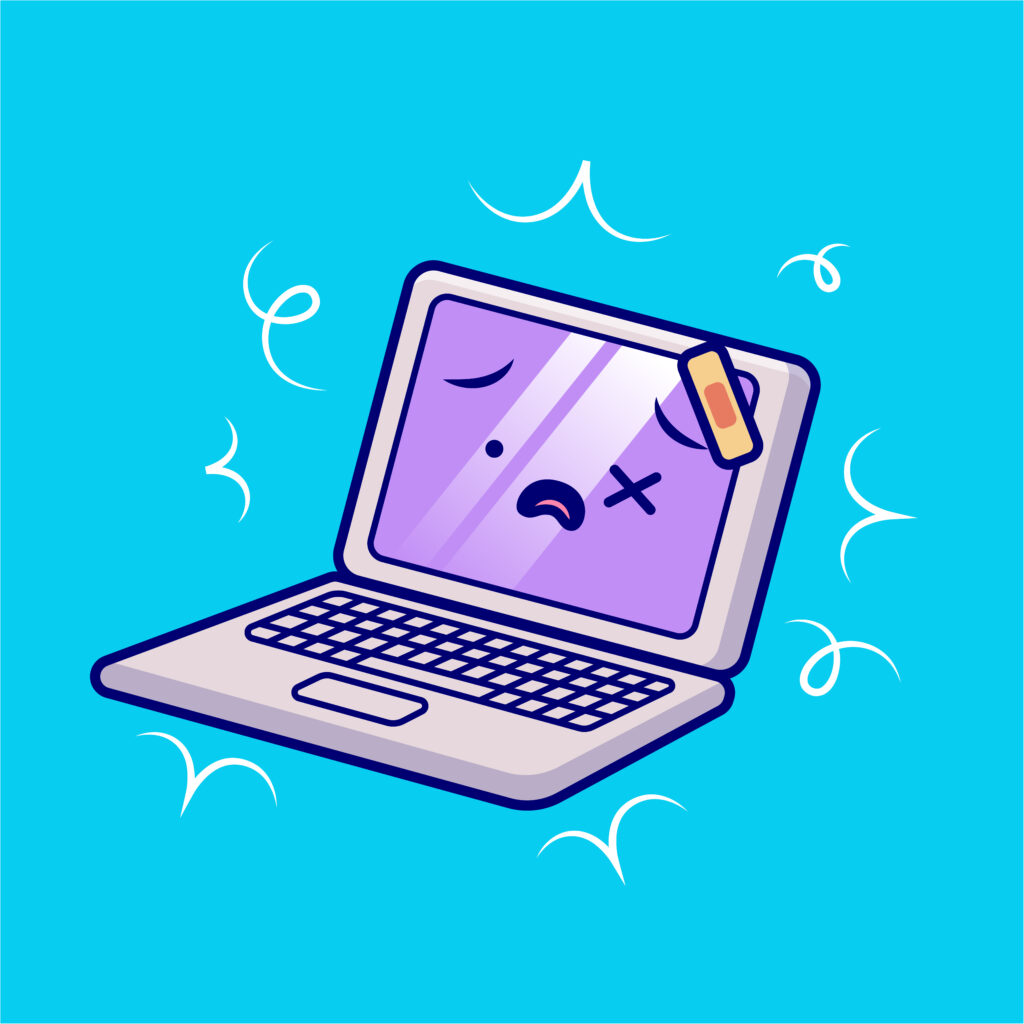
Common Causes of Laptop Overheating
Before applying a fix, it’s essential to understand why your laptop is overheating. Several factors can contribute to this issue:
- Dust Accumulation: Dust and debris clog cooling fans and air vents, preventing proper airflow.
- High CPU and GPU Usage: Running heavy programs or games for extended periods generates excessive heat.
- Poor Ventilation: Using the laptop on soft surfaces like beds or couches restricts airflow.
- Thermal Paste Degradation: Over time, the thermal paste between the CPU/GPU and heatsink dries up, reducing heat transfer efficiency.
- Faulty Cooling Fans: If the cooling fan stops working or runs slower than normal, heat will build up quickly.
Signs That Your Laptop is Overheating
Recognizing the signs early can prevent damage and help you apply a quick fix:
- The bottom of the laptop feels extremely hot.
- The fan runs loudly most of the time.
- The system slows down unexpectedly.
- Random shutdowns or restarts occur.
- Burning smell or excessive heat from the keyboard area.

How to Fix Laptop Overheating – Step-by-Step Solutions
1. Clean the Air Vents and Cooling Fans
One of the simplest and most effective ways to fix Laptop overheating is to clean the dust from vents and fans. Use compressed air to blow out dust through the vents, ensuring that airflow is unobstructed. This quick maintenance step can drastically reduce heat levels.
2. Use a Cooling Pad
A Laptop cooling pad is an external accessory with built-in fans that help improve airflow. Placing your laptop on a cooling pad reduces overall temperature, especially during heavy workloads.
3. Improve Airflow by Adjusting Placement
Always place your laptop on a flat, hard surface to allow air to circulate freely. Avoid placing it on soft surfaces like beds, cushions, or laps for long periods. Elevating the back of the laptop slightly can also improve airflow.
4. Monitor and Limit Heavy Resource Usage
High CPU and GPU usage can cause rapid overheating. Close unnecessary applications, disable startup programs, and reduce multitasking when possible. For gaming or video editing, adjust graphics settings to balance performance and temperature.
5. Replace Old Thermal Paste
If your laptop is several years old, the thermal paste between the processor and the heatsink may have dried up. Reapplying fresh, high-quality thermal paste can significantly improve heat transfer and lower temperatures. This step may require professional assistance if you are not comfortable opening your laptop.
6. Check and Replace Faulty Fans
If your laptop’s cooling fan is damaged or running slowly, it must be replaced. You can identify faulty fans by listening for unusual noises or monitoring fan speed using system diagnostic tools.
7. Keep Software and Drivers Updated
Manufacturers often release BIOS updates or driver optimizations to improve hardware efficiency. Keeping your system updated can help reduce overheating by improving power management.
8. Reduce Background Processes
Use Task Manager (Windows) or Activity Monitor (Mac) to identify background programs consuming resources unnecessarily. Disabling them can lower CPU usage and reduce heat output.
9. Avoid Direct Sunlight and Hot Environments
Heat from external sources like sunlight or heaters can worsen overheating. Always use your laptop in a cool, shaded environment.
10. Use Power Saver Mode
Switching to Power Saver or Balanced mode in your laptop’s settings reduces processor performance slightly but can significantly lower heat generation.

Preventing Laptop Overheating in the Future
Preventive maintenance is the best way to avoid overheating problems:
- Clean the vents every few months.
- Store the laptop in a cool, dry place.
- Avoid overcharging and keep battery temperatures within a safe range.
- Use performance-friendly settings for heavy tasks.
When to Seek Professional Help
If your laptop continues to overheat despite following all the above fixes, it could be due to internal hardware issues such as a failing heatsink, damaged motherboard, or internal dust that requires disassembly. In such cases, visiting a professional technician is the safest option.
Final Thoughts
Laptop overheating is a common but preventable issue. By cleaning your device regularly, ensuring proper ventilation, and monitoring system performance, you can extend the lifespan of your laptop and maintain smooth performance. Applying the right laptop overheating fix not only saves you from costly repairs but also ensures a better user experience.
Also Read: Thejavasea.me Leaks AIO-TLP – Full Guide, Risks, and Latest Updates




One thought on “Laptop Overheating Fix You Can Trust – Stop Damage Before It Starts”
Comments are closed.