Understanding Why External Hard Drives Disappear
An external hard drive not showing up on your computer can be stressful, especially when it holds important files. This issue affects many users on both Windows and Mac systems. The reasons can range from a loose cable connection to more complex issues like corrupted drivers or damaged partitions. Identifying the cause is the first step in reviving your drive.
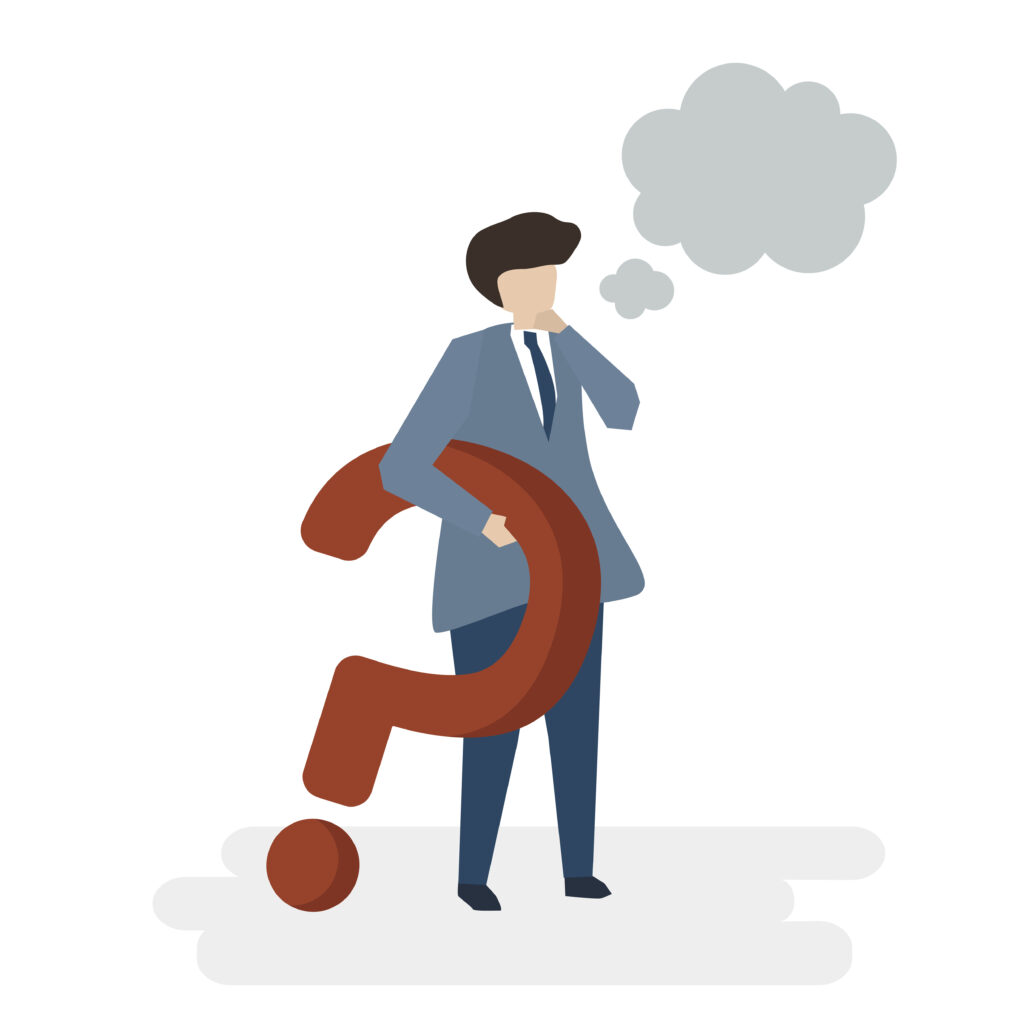
Common Reasons for an External Hard Drive Not Showing Up
There are several possible reasons why an External hard drive might not appear. Sometimes the cause is simple, other times more advanced fixes are necessary. A loose or damaged USB cable can prevent the drive from receiving power or transferring data properly. Insufficient power supply is another common cause, especially for larger drives needing more energy than a single USB port provides. Outdated or corrupted drivers may also keep your operating system from recognizing the drive. In some cases, incompatible file systems or missing partitions can make the drive invisible in file explorer.
Checking Connections and Power Supply
The first and easiest step is to check your connection. Try using a different USB cable and plug the drive directly into your computer instead of through a USB hub. If your drive has a separate power adapter, make sure it is plugged in and working properly. Some drives require more power, so using a Y-cable or connecting to a powered USB hub can help ensure it gets enough energy to operate.
Testing the Drive on Another Computer
Before assuming your drive is faulty, test it on another computer. If it appears there, the issue is likely with your original computer’s settings or drivers. If it does not, the problem may be with the drive itself, the cable, or the power supply.
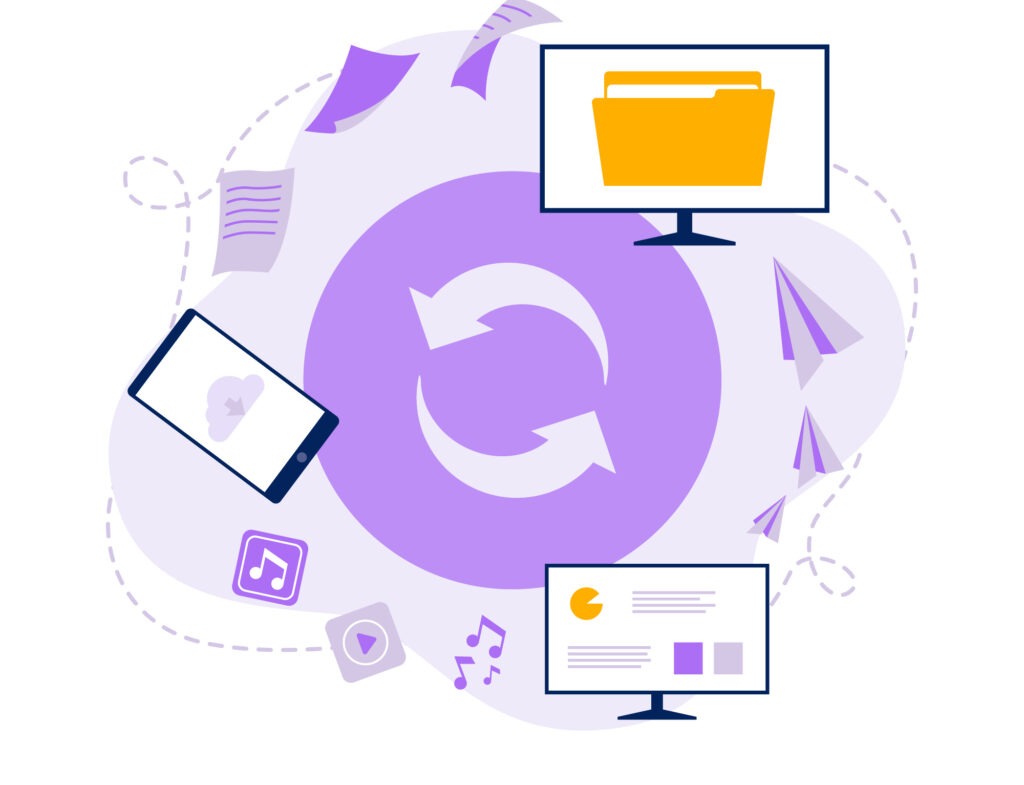
Updating or Reinstalling Drivers
Drivers enable your computer to recognize and interact seamlessly with your external hard drive. If they are outdated, corrupted, or missing, the drive may not appear. In Windows, drivers can be updated easily using the Device Manager tool. Locate your external drive under “Disk drives,” right-click, and choose “Update driver.” If updating does not work, try uninstalling the device and then restarting your computer so the system reinstalls it automatically. On Mac, keeping your system updated through the software update feature can often fix driver-related issues.
Assigning a New Drive Letter in Windows
In Windows, if two drives share the same letter, one may not appear. You can change this by opening Disk Management, finding your external drive in the list, right-clicking it, and selecting “Change Drive Letter and Paths.” Assign a new letter that is not in use and confirm the change. This can often make the drive visible in File Explorer.
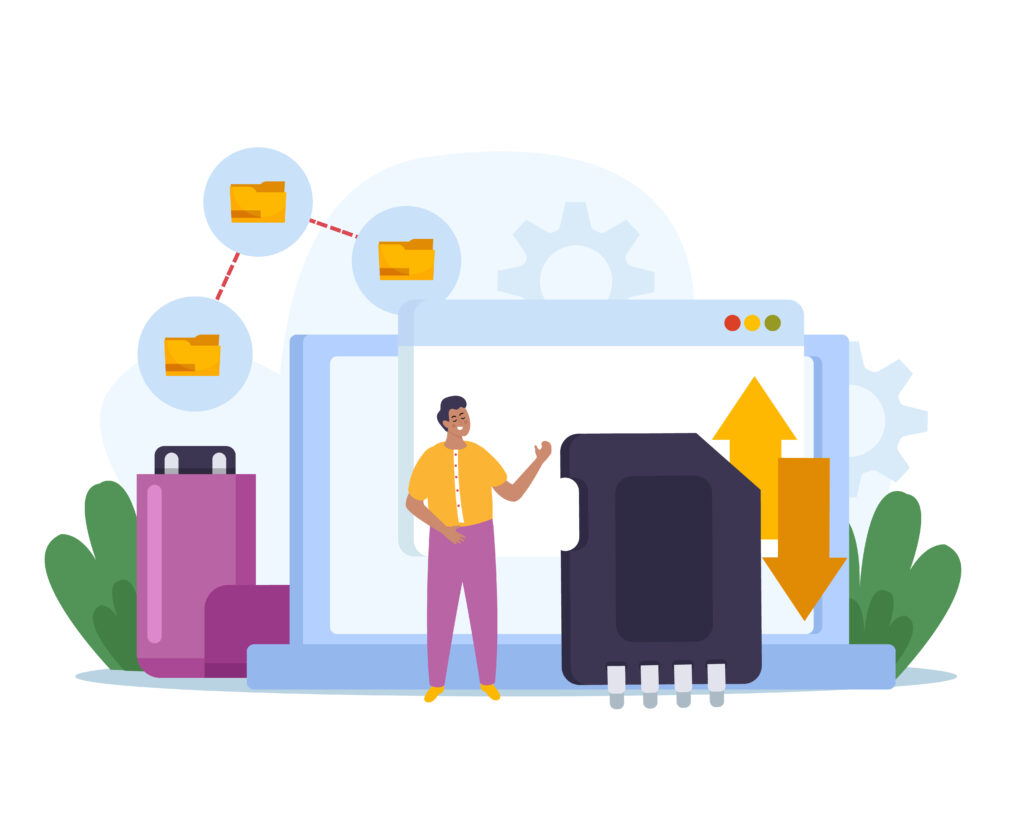
Creating or Repairing a Partition
If your drive is detected by the system but does not appear in File Explorer, it may be because it has no partition or is showing as unallocated space. You can create a new partition by opening Disk Management, right-clicking on the unallocated area, and choosing to create a new simple volume. Follow the steps to assign a letter and format the drive.
Formatting the Drive to a Compatible File System
If the drive is formatted with a file system that your operating system cannot read, you will need to reformat it. For Windows, NTFS or exFAT is ideal. For Mac, APFS or exFAT works best. Keep in mind that formatting a drive will delete all its data, so it’s wise to back up any important files beforehand. If you cannot access the files, you may need data recovery software or professional help before formatting.
Checking for Physical Damage
Sometimes the problem is physical rather than software-related. If the drive makes unusual noises, overheats quickly, or has no indicator lights, it may have internal hardware damage. In these situations, trying to repair it yourself may worsen the problem. It is best to seek help from professional data recovery services that have the tools to safely retrieve your information.
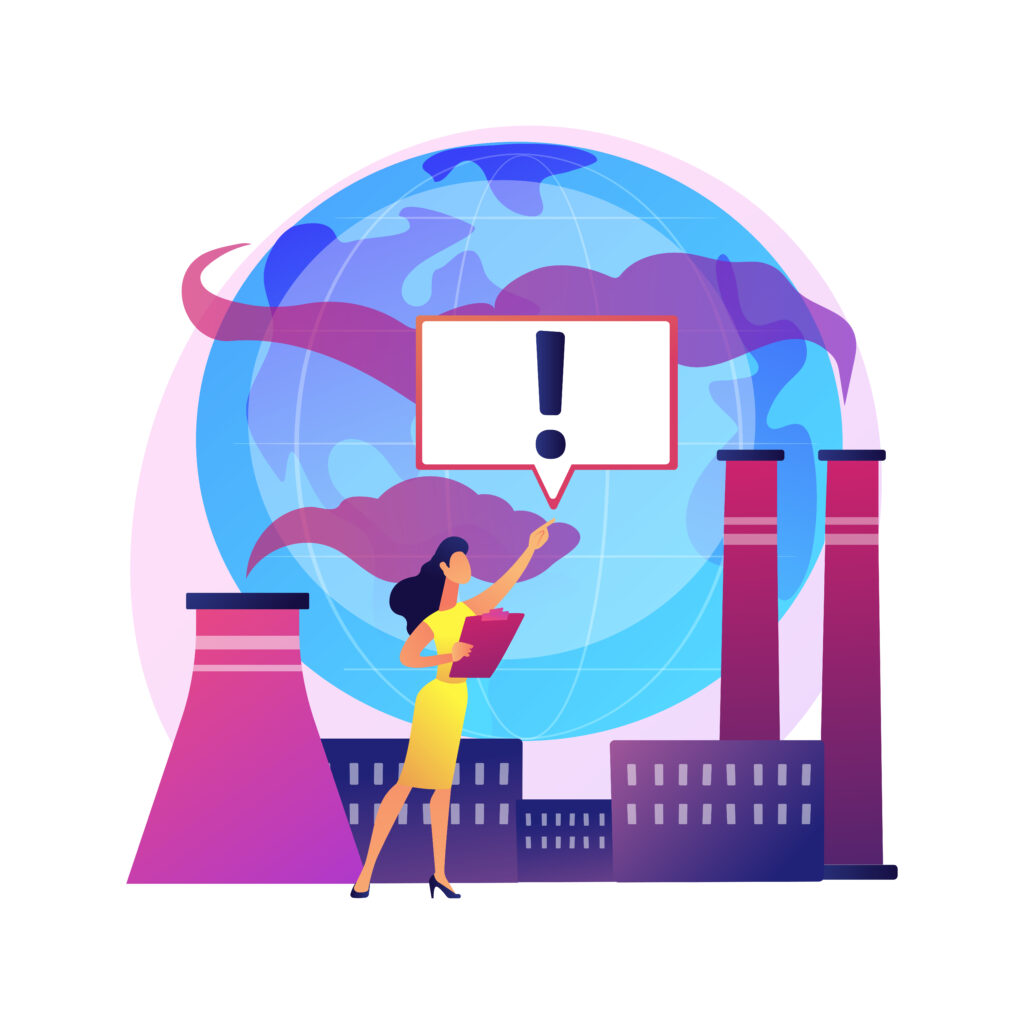
Preventing Future Issues
Once your external hard drive is working again, there are several steps you can take to prevent the problem from happening in the future. Always eject the drive safely before unplugging it to avoid corrupting the file system. Keep your operating system and drivers up to date so they can work with the latest devices. Use high-quality cables and avoid damaged USB ports, as these can cause intermittent connection issues. Finally, back up your data regularly on another device or to cloud storage so that even if your drive fails, your important files will be safe.
When to Seek Professional Help
If you have tried all troubleshooting methods and your external hard drive is still not showing up, it may be time to seek professional help. Data recovery specialists can diagnose the exact problem and may be able to recover files from a failing or damaged drive. While professional recovery can be expensive, it is often worth the cost if the data is valuable or irreplaceable.
Final Thoughts
An external hard drive not showing up is a common problem, but it does not always mean your data is lost. By checking connections, updating drivers, assigning a new drive letter, repairing partitions, and ensuring a compatible file system, you can often restore access. Regular maintenance, safe handling, and proper storage help prevent future issues and keep your data secure.
Also Read: Cool Gadgets: Must-Have Tech That Makes Life Easier and More Fun




One thought on “External Hard Drive Not Showing Up: Causes and Solutions”
Comments are closed.