Understanding the Problem of a Fast-Draining MacBook Battery
If you’ve recently noticed your MacBook battery draining fast, you’re not alone. Many MacBook users experience sudden drops in battery performance, which can disrupt productivity and raise concerns about device health. While MacBooks are known for their long battery life, a variety of factors—from software issues to hardware problems—can cause the battery to deplete faster than expected.
Before rushing to a repair shop, it’s essential to understand the potential causes of rapid battery drain and the solutions you can try at home to restore your device’s performance.

Common Reasons Why Your MacBook Battery Drains Quickly
Several factors can contribute to a fast-draining MacBook battery. These include:
1. High Background Activity
Too many background apps running simultaneously can put extra strain on your MacBook’s battery. Apps like Chrome, video editors, or music production software are resource-heavy and can consume significant power even when not actively in use.
2. Outdated macOS or Software Bugs
Running an outdated version of macOS may cause battery-related issues due to unoptimized system processes. Some software bugs in certain macOS versions can also lead to excessive battery drain.
3. High Display Brightness
Prolonged use of your MacBook at full screen brightness can significantly reduce its battery life. This is one of the most common and overlooked causes of fast battery depletion.
4. Energy-Intensive Apps
Some applications consume far more energy than others. Apps like Photoshop, Final Cut Pro, or large data-processing tools can drain the battery much faster than lightweight applications.
5. Poor Battery Health
With continued use, every battery gradually loses its capacity to retain a charge. If your MacBook is a few years old, the battery capacity may have degraded significantly.
6. Misconfigured Settings
Incorrect system preferences—such as disabling “Energy Saver” mode or allowing unnecessary background updates—can lead to unnecessary battery usage.
How to Check Your MacBook Battery Health
Before applying fixes, you should check your MacBook’s battery condition:
- Hold the Option key and click the Apple menu.
- Select System Information and choose Power.
- Look for the “Cycle Count” and “Condition” under Battery Information.
If your battery condition shows “Service Recommended,” it means the battery has degraded and needs replacement.
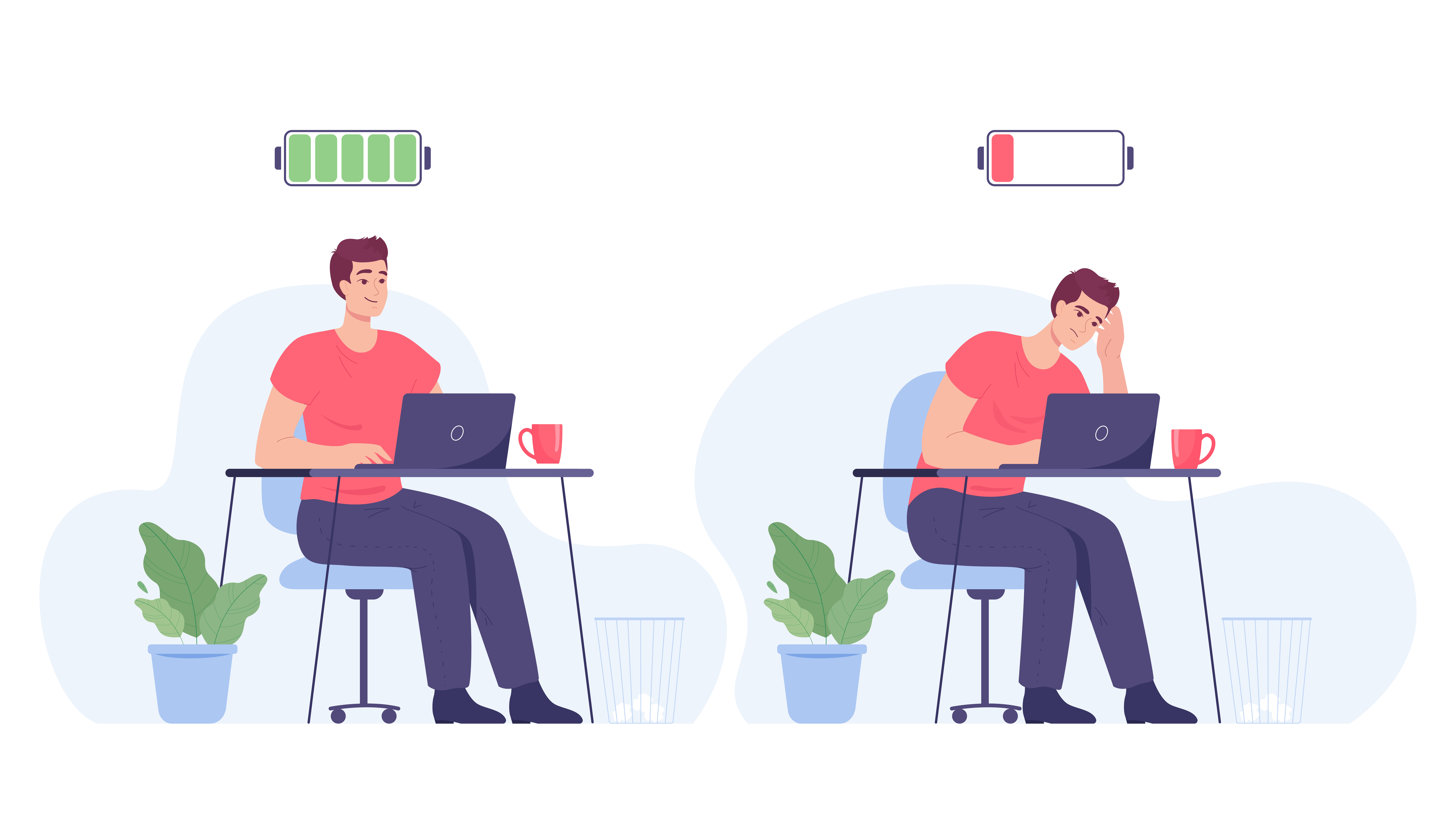
Solutions to Fix MacBook Battery Draining Fast
If your battery is draining unusually fast, here are practical fixes you can try:
1. Update macOS and Apps
Make sure you’re running the latest version of macOS. Apple regularly rolls out updates designed to improve battery efficiency and resolve software issues. Also, update all your installed applications to ensure compatibility.
2. Close Unused Apps and Processes
Open Activity Monitor from Applications > Utilities and sort by “Energy Impact.” Identify apps consuming the most power and close them if they’re not in use.
3. Adjust Display Brightness
Reduce your screen brightness to around 50–70% for a significant boost in battery life. You can also enable Automatically Adjust Brightness in System Preferences to optimize brightness based on ambient light.
4. Enable Energy Saver Settings
Go to System Preferences > Battery and enable features like “Slightly dim the display while on battery power” and “Put hard disks to sleep when possible.”
5. Turn Off Bluetooth and Wi-Fi When Not in Use
Wireless connectivity consumes more power than you might think. If you’re not using Bluetooth accessories or connected to Wi-Fi, turning them off can save battery life.
6. Reset the SMC (System Management Controller)
Sometimes, a corrupted SMC can cause abnormal battery behavior. Resetting it can fix power management issues:
- Shut down your MacBook.
- Hold down Shift, Control, Option, and the power button simultaneously for ten seconds.
- Release all keys and power on the MacBook.
7. Reduce Background Updates
Go to System Preferences > App Store and disable automatic updates. While your Mac is plugged in, you can choose to update both apps and macOS manually.
8. Use Safari Instead of Chrome
Safari is optimized for macOS and consumes less power compared to Chrome or other browsers, which are known for draining batteries quickly.

How to Prevent Fast Battery Drain in the Future
Once you’ve resolved the issue, adopt these habits to maintain your battery’s health:
Keep Your MacBook Cool
Excessive heat damages batteries over time. Use your MacBook on a flat surface for better airflow and avoid blocking ventilation.
Avoid Constant Full Discharges
Lithium-ion batteries maintain optimal performance when their charge level stays between 20% and 80%. Avoid fully draining your battery regularly.
Unplug Peripherals When Not in Use
External devices like hard drives, USB hubs, and cameras draw power even when idle. Disconnect them if not needed.
Optimize Startup Programs
Turn off unneeded startup programs by navigating to System Preferences, selecting Users & Groups, and opening the Login Items tab. This will reduce load during startup and save battery life.
Store Your MacBook Properly
If you’re not using your MacBook for an extended period, store it with around 50% battery charge in a cool, dry place.
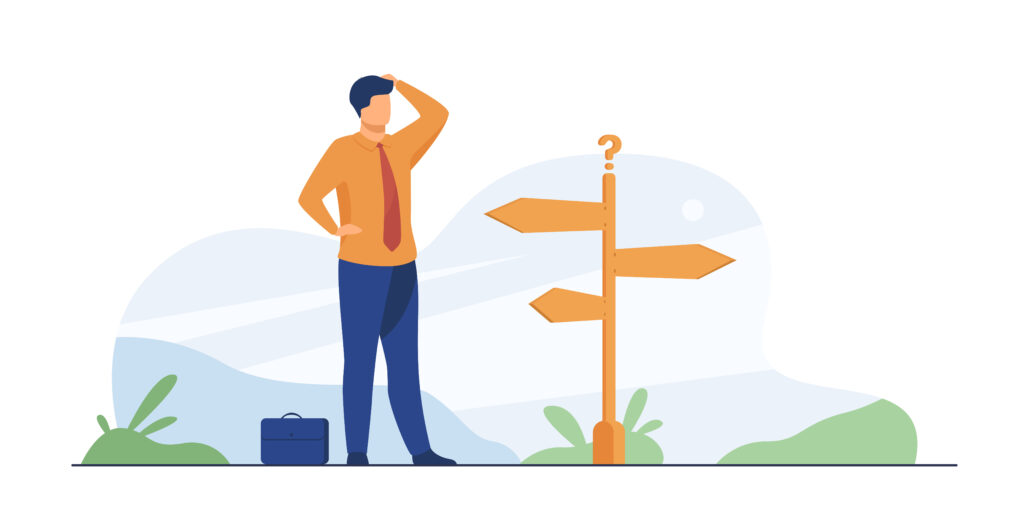
When to Consider Battery Replacement
If you’ve tried all these tips and your MacBook battery still drains fast, it might be time to replace the battery. Signs you need a replacement include:
- Battery condition shows “Service Recommended.”
- Cycle count is nearing or exceeding Apple’s recommended limit (usually 1000 cycles).
- The MacBook shuts down unexpectedly even when the battery shows a charge.
You can book a battery replacement through an Apple Store or an authorized service provider.
Final Thoughts
A MacBook battery draining fast can be frustrating, but in most cases, the problem can be fixed without costly repairs. By updating software, adjusting settings, reducing background processes, and practicing good charging habits, you can extend your battery life and keep your MacBook running efficiently. Taking a proactive approach to battery care not only saves you from interruptions but also prolongs the overall lifespan of your MacBook.
Also Read: wcofun net: Complete Guide to Safe Streaming, Features, and Best Alternatives




One thought on “MacBook Battery Draining Fast – Causes, Fixes, and Prevention Tips”
Comments are closed.